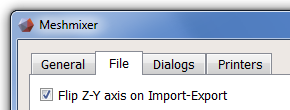Frequently Asked Questions
If you have a question that is not answered here, please don't hesitate to ask. Either post it in the forum or e-mail meshmixer@gmail.com.
Note: I may have released an update to meshmixer since the last time you installed it. Please check the download page, as any instructions here may refer to features only available in the most recent version.
| Licensing / Operation System | |
| Is meshmixer available for Linux? | |
| Is meshmixer Open Source? | |
| Configuration | |
| Does the meshmixer directory have to stay in my Documents folder? | |
| Why are my objects on their side when I import them into my 3D-printing software? | |
| Mesh Stuff | |
| What mesh formats does meshmixer support? | |
Licensing / Operating Systems
Is meshmixer available for Linux? |
Yes! See this page for more information: http://meshmixer.com/linux.html |
Is meshmixer Open Source? |
No, it is simply free. |
Installation Problems
3) How do I figure out what kind of graphics card I have in my Microsft Windows PC? |
To figure out which manufacturer and graphics card you have, you can try the following: [Win7] open the start menu and type "change advanced graphics" into the search text box. Select the result "Change advanced color management settings for displays". This will open the Color Management dialog. Beside the monitor icon will be a line that says something like "Display 1: [monitor type] - [ graphics card type ]". This is the information you need to identify your graphics card manufacturer and type. [WinXP] Right-click on the desktop and select Properties to open the Display Properties dialog. Switch to the Settings tab. Under the image of your monitor you will see a line that says "Display: [monitor type] on [ graphics card type ]". This is the information you need to identify your graphics card manufacturer and type. For more help, see this webpage: http://tribaltrouble.com/driversupport.php |
4) How do I update my graphics driver? I have Mac OS X. |
Unlike in Windows, the various graphics card vendors cannot distribute drivers for OS X. Apple controls the graphics drivers, and they only release updated drivers for the current version of Mac OS X. So, to get the latest drivers you need to upgrade to the latest version of OS X (currently 10.6 Snow Leopard). In some cases you can get driver updates by running the Software Update utility. See this wepage: http://support.apple.com/kb/ht1338 |
5) How do I figure out what kind of graphics card I have in my Mac? |
| See this website: http://www.cgl.ucsf.edu/chimera/graphics/updatemac.html |
6) OK, I updated my graphics driver, or can't update it, and I'm still having problems. I can start up meshmixer, but the rendering is broken and/or crashes when I load a model. |
Try switching to basic OpenGL rendering. Go to the View menu, Config submenu, and select Basic Rendering. If this doesn't work, try the next option. Even if this works for you, I would appreciate it if you would generate a log file as described below, and send it to meshmixer@gmail.com |
7) I can't start up meshmixer, it crashes right away. Or, I switched to Basic Rendering but it still crashes. |
Generate a log file as described below, and send it to meshmixer@gmail.com |
8) How can I generate the log file you are asking for? I am using Windows. |
The first thing you need to do is find the meshmixer installation directory. This will be C:\Program Files\meshmixer07\ unless you are using 32-bit meshmixer on Win7 x64, in which case it will be C:\Program Files (x86)\meshmixer07\ In that directory, double-click on meshmixer_debug.bat. It will load a little slower, and then do whatever you need to do to repeat the crash. Now the log file should be generated in your meshmixer folder. The log file will be in the following location: [Win7/Vista(?)] \Documents\meshmixer\MESHMIXER_LOG.txt Either attach that file to an email, or cut-and-paste the contents into an email, and send to meshmixer@gmail.com |
9) How can I generate the log file you are asking for? I am using Mac OS X. |
You will need to open a Terminal window. Then run the following commands: cd /Applications Do whatever you need to do to repeat the crash. The log file MESHMIXER_LOG.txt will now be generated in the folder: /Users/[username]/Lbirary/Caches/meshmixer (On older versions of OSX, this file might instead be placed in /Users/[username]/Library/Application Support/meshmixer) Either attach that file to an email, or cut-and-paste the contents into an email, and send to meshmixer@gmail.com |
10) meshmixer crashes on my non-English language Windows XP/Vista computer (Russian, Greek, etc) |
In some languages, Win XP renames the My Documents folder to a string in the local language. Unfortunately meshmixer stores various model and Part files in My Documents\meshmixer. For reasons I have yet to figure out, the non-English name causes meshmixer to fail. You can work around this problem by changing where meshmixer stores its files in the meshmixer.ini file. You will have to find this file...on Win7 it is in C:\Users\<username>\AppData\Roaming\Autodesk. Open the file in a text editor, find the [Options] block, and add a line for the meshmixer root directory as follows: [Options] You can use any path you like. Make sure to use a forward-slash instead of a backslash, and leave off teh trailing slash. Another workaround is to redirect the non-english My Documents folder. This microsft website has instructions for doing so. Simply re-direct it to a path containing only English characters, and meshmixer will work. |
11) meshmixer used to work, but it suddenly started crashing! What can I do? |
We have seen this happening sometimes on OSX, particularly the issue that at some point opening files suddenly causes crashes. First, you should try rebooting your computer. Don't just close the lid, do a full Shut Down cycle (In OSX, click on the Apple menu to do this). If that doesn't work, the problem may be that the meshmixer configuration files, parts files, or autosave files are causing a crash. We have seen this several times but haven't been able to reproduce it ourselves yet. (So, if you are technically-savvy and you do see and resolve this problem, it would be great if you could send us the problematic file!) The first step is to try deleting the stored meshmixer settings file meshmixer.ini, which is in the following location: [OSX] /Users/<username>/.config/Autodesk/ If that doesn't work, the next thing to try is to delete your meshmixer parts folder. Note that if you do not want to delete all your parts, you can rename this folder, and then selectively copy the files back in later. The folder location is: [OSX] /Users/<username>/Documents/meshmixer/libraries/ Finally, it could be a bad autosave file (for example if mm crashed while it was autosaving). You can try manually deleting all the files in your autosave folder: [OSX] /Users/<username>/Library/Application Support/meshmixer/autosave If that doesn't work, please email meshmixer@autodesk.com or ask for help in our forum. |
Configuration Stuff
Does the meshmixer directory have to stay in my Documents folder? |
It is best if you do not move it. However, if you really want it to be somewhere else, you can redirect it by editing the meshmixer.ini file. Please see the answer to this question: meshmixer crashes on my non-English language Windows XP/Vista computer |