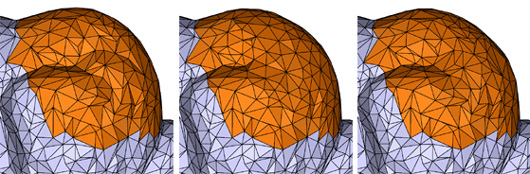Smoothing Tool
[NOTE: This tutorial is for meshmixer02. meshmixer03 works in a similar way, but with some changes. Click the little + sign to the right of the Tool Name bar in meshmixer03 to get in-app help.]
meshmixer has a powerful region-smoothing tool, which can also be used to "un-smooth", or exaggerate, shape details. The basic usage is very simple - just select the region you want to smooth and press the s key, or click Smooth in the toolbar. You can also smooth the entire surface, by pressing s with nothing selected. Be warned, though, that the more vertices you select, the longer the initial smoothing will take. For example, on a 2-year-old Core 2 Duo, it takes about 20 seconds to precompute the smoothing for 160k triangles.
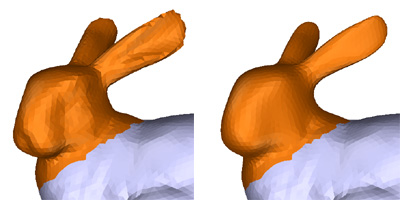
The Smooth Options control panel is shown below. There are three main parameters - the type of smoothing, the amount of smoothness, and the Scale of smoothing. These parameters are explained below. Note that changing the Type and Scale settings is more expensive than changing the Smooth setting.
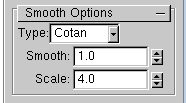
This example shows the effect of varying the Scale parameter. From left to right, we have the original mesh, the default scale, then a lower scale and a higher scale. As the scale is reduced, the smoothing becomes more localized, while a larger scale results in more global smoothing. In addition to using the spinner widget in the Smooth Options control panel, you can also use the left and right arrow keys to change the scale.
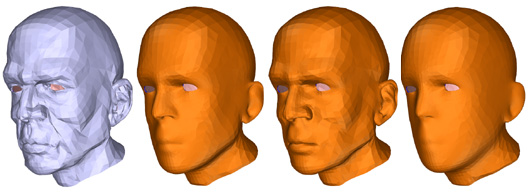
The second parameter is the Smooth parameter, which can also be used to adjust the amount of smoothing. By default, Smooth = 1, the maximum smoothness. Reducing Smooth in the range from 1 to 0 will adjust the amount of smoothing, towards the original shape. Lowering Smooth below 0 will "un-smooth" or exaggerate the shape, as on the bunny below.
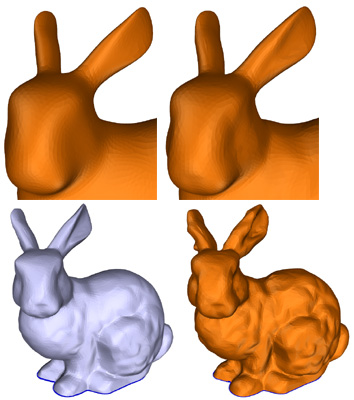
In the example below, I have shown how to use un-smoothing to get different effects. As with smoothing, the amount of un-smoothing depends on the current scale parameter. If the scale is very high, un-smoothing acts like a local scaling operation on the entire selection, so the entire nose grows outwards (below second-right). If the scale is low, then un-smoothing happens at the scale of smaller details (below-right)
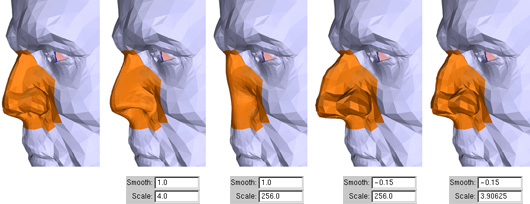
The final parameter is the smoothing Type. Currently there are two types - Cotan and Uniform. In general, you won't need to change the smoothing type. Cotan smoothing always produces smoother results. However, one drawback of Cotan smoothing is that if you have ugly polygons before you smooth, you will have ugly polygons afterwards. Uniform smoothing spreads out the vertices more evenly. (The image below shows the original mesh, Uniform smoothing, and Cotan smoothing).